How to See Who You Follow on Twitter: A Simple Guide for Desktop and Mobile Users
Do you ever wonder who you follow on Twitter?
Maybe you want to clean up your following list, find new accounts to follow, or just refresh your memory.
Whatever the reason, knowing how to see who you follow on Twitter can be very useful.
In this article, we will guide you on how to easily see who you follow on Twitter, both on desktop and mobile apps.
We will also mention any variations in the process for different devices or account types.
By the end of this article, you will be able to manage your following list like a pro.
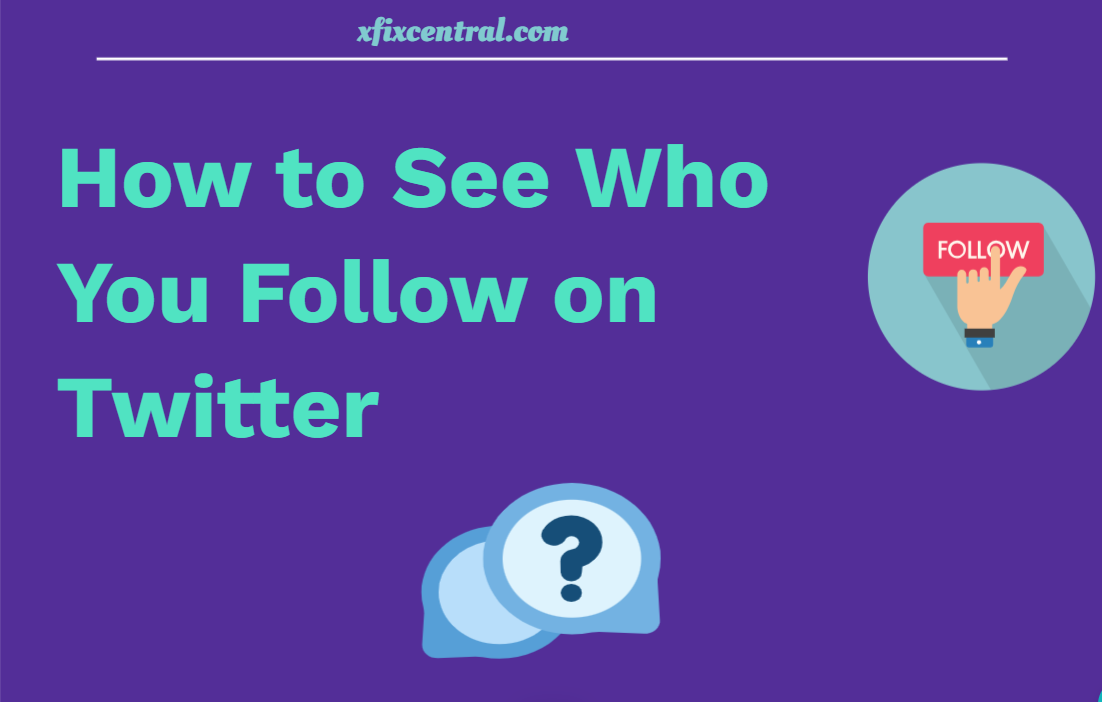
Steps on Desktop
The easiest way to see who you follow on Twitter on a desktop is to use the following tab on your profile page.
Here are the steps to do that:
- Go to Twitter and log in to your account.
- Click on your profile icon on the top right corner of the screen and select “Profile” from the drop-down menu.
- On your profile page, you will see a number next to “Following” under your bio. Click on it to see the list of accounts you follow.
- You can scroll down the list and see the username, display name, bio, and follow button for each account. You can also unfollow any account by clicking on the “Following” button.
Alternatively, you can use the search bar to find specific accounts you follow.
Just type in the account name or handle and hit enter.
You will see a list of results that match your query.
If you follow the account, you will see a blue “Following” button next to it.
How to See Who You Follow on TwitterSteps on Mobile App
The process of seeing who you follow on Twitter on the mobile app is similar to the desktop version, with some minor differences.
Here are the steps to do that:
- Open the Twitter app on your phone and log in to your account.
- Tap on your profile picture in the top left corner of the screen and select “Profile” from the menu.
- On your profile page, you will see a number next to “Following” under your name. Tap on it to see the list of accounts you follow.
- You can swipe down the list and see the username, display name, bio, and follow button for each account. You can also unfollow any account by tapping on the “Following” button.
Similarly, you can use the search bar to find specific accounts you follow.
Just type in the account name or handle and tap on the magnifying glass icon.
You will see a list of results that match your query.
If you follow the account, you will see a blue “Following” button next to it.
Some features that are available on the mobile app but not on the desktop version are:
- You can tap on the “Sort by” option on the top right corner of the following list to sort the accounts by most recent, most popular, or alphabetically.
- You can tap on the “Filter by” option on the top right corner of the following list to filter the accounts by verified, muted, or blocked.
Additional Tips
Now that you know how to see who you follow on Twitter, here are some additional tips to help you make the most of your following list:
- You can use the “Lists” feature to organize the accounts you follow into different categories, such as news, sports, entertainment, etc. This way, you can easily access the content you are interested in without scrolling through your timeline. To create a list, go to your profile page, tap on the three-dot icon in the top right corner, and select “Lists.” Then, tap on the plus icon in the top right corner and name your list. You can then add or remove accounts from your list as you wish.
- You can use the “Unfollow” feature to remove accounts that are no longer relevant, active, or interesting to you. This will help you declutter your following list and improve your Twitter experience. To unfollow an account, go to their profile page and tap on the “Following” button. You can also use the third-party tools mentioned above to unfollow accounts in bulk.
- You can use the “Follow” feature to discover new accounts that match your interests, preferences, or goals. Twitter will suggest accounts for you to follow based on your activity, location, and topics you follow. You can also use the “Explore” tab to find trending topics, hashtags, and events. To follow an account, go to their profile page and tap on the “Follow” button.
Conclusion
We hope this article has helped you learn how to see who you follow on Twitter, both on desktop and mobile apps.
By following these simple steps, you can easily manage your following list and enhance your Twitter experience.
Do you have any questions or feedback about this article?
Let us know in the comments below.
Or, if you want to learn more about Twitter marketing, check out our other articles on how to grow your audience, increase your engagement, and optimize your profile.
Read also: