Read this comprehensive guide to learn how to pin a tweet on Twitter.
Whether you are a social media enthusiast or a brand representative trying to seize every opportunity to boost your online presence, comprehending the intricacies of social media platforms like Twitter is crucial.
One such essential feature that often gets overlooked is the ability to pin a tweet on your Twitter profile.
In this article, I will guide you on how to pin a tweet on Twitter, why you should do it, and what kind of tweets are most effectively pinned.
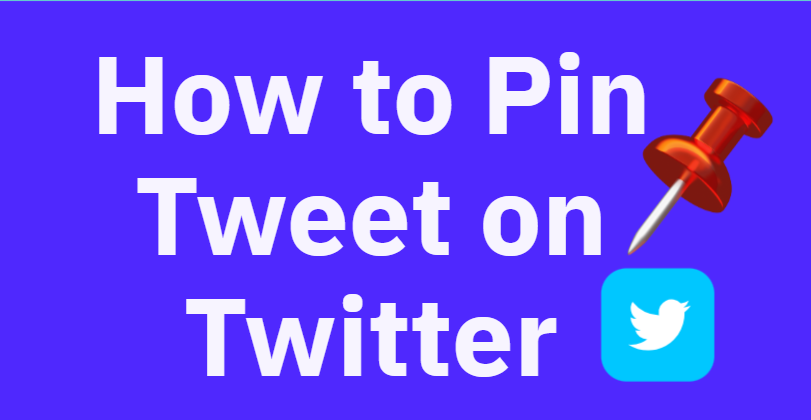
Understanding Pinned Tweets on TwitterThe Twitter platform provides its users with a variety of features, one of which is the ability to pin tweets.
A pinned tweet is a tweet that remains static at the top of your Twitter profile.
Regardless of how many tweets you post afterward, your pinned tweet stays at the top.
When someone visits your Twitter profile, the first tweet they see is your pinned tweet.
This feature is an excellent way to highlight significant tweets you do not want others to miss amidst a sea of Tweets.
Why You Should Pin Tweets on Twitter
There are various reasons why one can consider the pinning option of a tweet on Twitter.
For instance,
- Pinning a tweet on Twitter increases its visibility and makes it an extension of your bio.
- You can use pinned tweets to provide additional information about yourself or your brand that does not fit your bio.
- Pinned tweets can contain essential links or information to your shop, blog, or other social media accounts.
Pinning a Tweet on Twitter: A Step-by-Step Guide
How to Pin Tweet on TwitterWhether you are using a mobile device or a computer, here are the steps to pin your preferred tweet.
How to Pin a Tweet on Twitter for Desktop Users
- Open your preferred web browser and navigate to the Twitter sign-in page.
- Sign in to your Twitter account and click “Profile” from the sidebar on the left. This action will lead you to your Twitter profile page.
- Locate the tweet you want to pin, and then scroll through your tweets and find the one you want to pin.
- Once you’ve found the tweet, click on the three-dot menu at the top-right corner of the tweet to open a menu. From this menu, select “Pin to your profile.”. A prompt will appear, notifying you that your tweet will replace any previously pinned tweets. Click on “Pin” to continue.
- Scroll to the top of your profile page to see your newly pinned tweet.
How to Pin a Tweet on Twitter for Android and iPhone Users
- Open the Twitter app on your smartphone. Ensure you’re logged into your account.
- Tap on the three horizontal lines at the top-left corner of the app. From the menu that opens, select “Profile.”
- Scroll through your tweets and find the tweet you want to pin.
- Tap on the three-dot menu at the top-right corner of the tweet you’ve chosen. This action will open a menu from where you need to select “Pin to your profile.”. A prompt will appear in the middle of your phone’s screen. Select “Pin” to proceed.
- Scroll to the top of your profile page to see your pinned tweet.
Unpinning a Tweet on Twitter
Just as pinning a tweet, you can also unpin it whenever you want by following these easy steps.
- On the web, click the three-dot menu on your pinned tweet and select “Unpin from profile”.
- On the mobile app, tap the three-dot menu on your pinned tweet and select “Unpin from profile”.
- Confirm the action by selecting “Unpin” on the prompt that appears.
What Tweets Should You Pin on Twitter?
Deciding what tweet to pin can be influenced by various factors.
Here are some tweet types that you can choose from:
- Popular tweets. If a tweet of yours has gone viral, pinning it can be a great way to showcase your achievement.
- Funny tweets. A tweet that you find particularly amusing can make a great pinned tweet. It’s an excellent way to express your sense of humor and engage your followers.
- Links to other platforms or your shop. If you have an online store, blog, or other social media accounts, pinning a tweet with these links can guide traffic to those places.
- Introduction about yourself or your brand. This can help you provide a more detailed introduction about yourself or your brand; a pinned tweet serves as an extension of your bio.
- Your favorite tweet. Simply put, any tweet that holds importance for you can be pinned to your profile.
Conclusion
With this comprehensive guide on how to pin tweets on Twitter, you can now effectively use this feature to enhance your Twitter profile.
Remember, the goal is to highlight your most important tweet and make it easily accessible to your followers and new visitors to your profile.
So, pin wisely and make the most of this handy feature!
Recommended read: